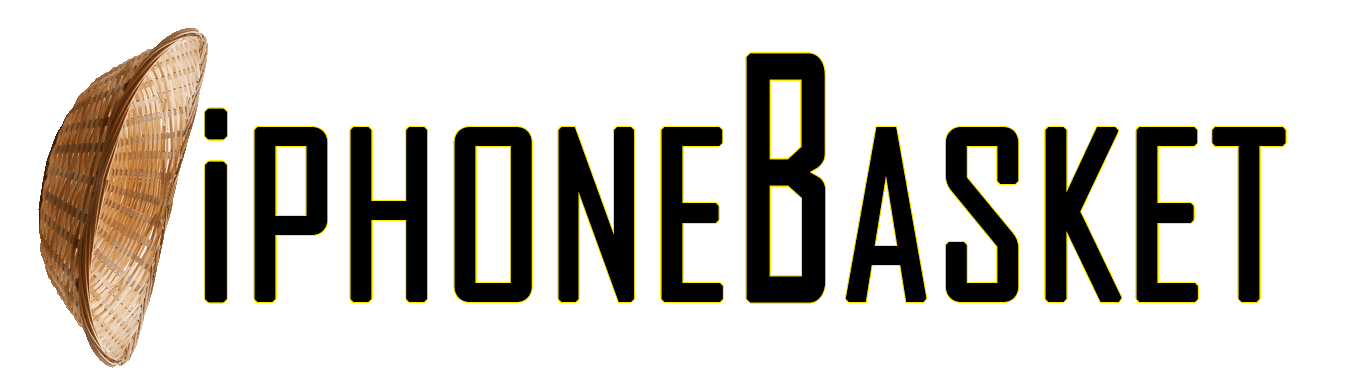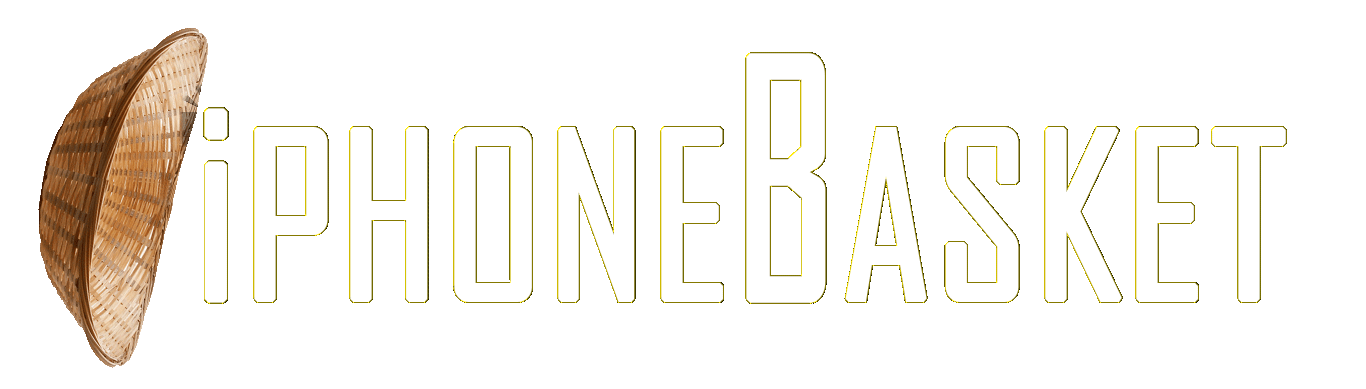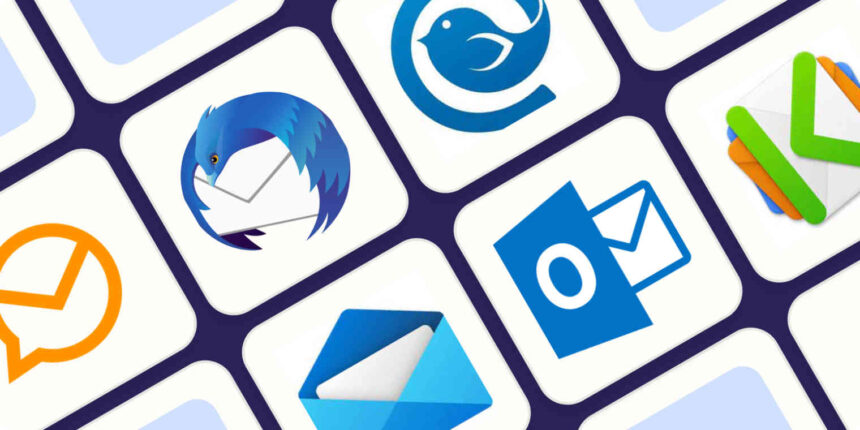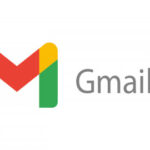“I hope this finds you well,” “Best,” “Hope your week is off to a good start,” “Kind regards.” Regardless of your feelings towards them, these popular phrases serve as standard email greetings.
But it doesn’t mean you can’t add some flair with other components even if you’re staying with the standard email language. personal email signature may easily be customized with a picture, vibrant colors, a quotation, or personal pronouns.
This is a step-by-step guide on how to personalize your emails without having to type everything out every time.
How to add a signature in Outlook
You can find Outlook customization options in settings, or the gear icon on the right side of the top horizontal menu.
- Go to settings
- Select “Mail” from the left rail
- Select “Compose and reply”
- Select the “New signature” option with the plus sign
- Create your new signature, give it a name and hit save
How to add a picture to your signature in Outlook
You can also add a company logo or other picture to your email signature in Outlook, giving your emails a bit of professionalism.
- Go to settings
- Select “Mail” from the left rail
- Select “Compose and reply”
- In an existing signature or new signature, select the photo icon on the bottom horizontal options menu
- Upload a photo from your computer
Customize your Outlook signature
There are several ways to customize a signature for your needs and preferences as you send emails.
For example, you can create several signatures for different purposes. Outlook allows users to select a default signature for new messages, replies and forwards. You can find this setting by scrolling down below the signature box in “Compose and reply.”
You can also change the font, size, color and format of your signature using the options menu below the signature box. Try making part of your signature bold, add a link or use the quote function (quotation marks icon) to add a favorite line.